xPertWeb Customer & Data Provider Instructions for Sunquest Vue
mTuitive Customer Configuration – Batch Template Deployment Utility
The Batch Template Deployment Utility is provided by mTutive to manage templates for an organization. This utility is sometimes referred to as the “db admin utility”. The icon is shown here:
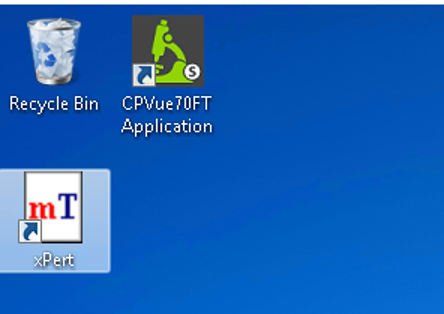
Upon logging into the utility with a User ID and Password supplied by mTuitive, a template manager interface is shown for the mTuitive Customer associated with that User ID. Every Customer will have one or more Groups associated to it, depending on the needs of the organization. The interface is shown here:
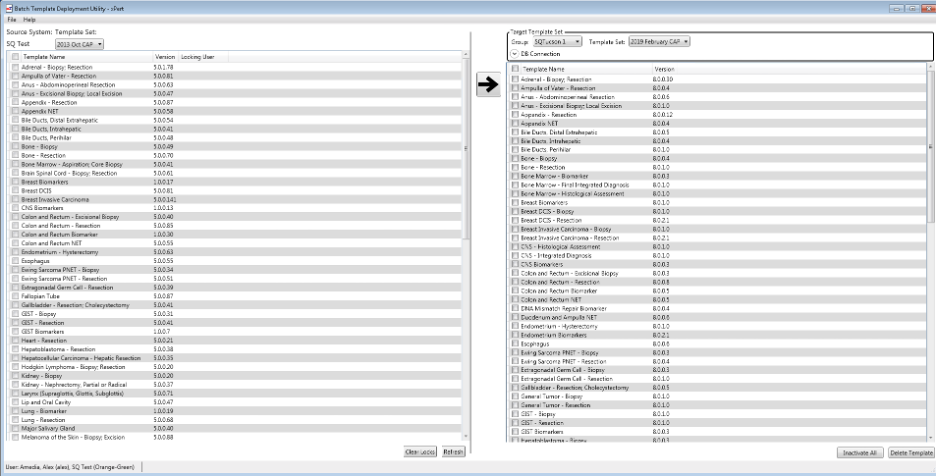
Every Group can be assigned exactly one Connection String that points to a specific CoPath database. Once a Group has been assigned a Connection String to a specific database, that Connection String should only be changed if templates have not already been downloaded to that specific database. This is because the mTuitive cloud has expectations about a specific Group being associated to a specific database.
If a Group’s association to a database must absolutely be changed, then select all templates for that Group, and then click Inactivate All. Repeat this step for each Template Set. Next, contact mTuitive so that they can perform any of their required cleanup. An alternative is to request another Group be added for the new database that will have an xPert implementation, instead of changing the database for the previous Group.
xPertWeb/xPert Data Provider configuration
Depending on the data access model being used for a specific CoPath database, a couple of configuration steps need to be applied for proper functioning of xPertWeb/xPert.
In the Batch Template Deployment Utility, when a Connection String is being assigned either Sybase OLDEDB or Sybase ADONET4 should be selected. For any Vue/xpertWeb implementation with CoPath, the correct selection will be Sybase ADONET4.
Here is an example of a Connection String in the proper format for use with the Sybase ADONET4 provider:
Data Source=<server>;Port=2025;UID=<userid>;PWD=<password>;Database=<databasename>;InitializationString=set textsize 6291456;ConnectionTimeout=7200;CommandTimeout=120;
The supplied format for the Connection String should also be used in the web.config for the xPertWeb application.
.png)